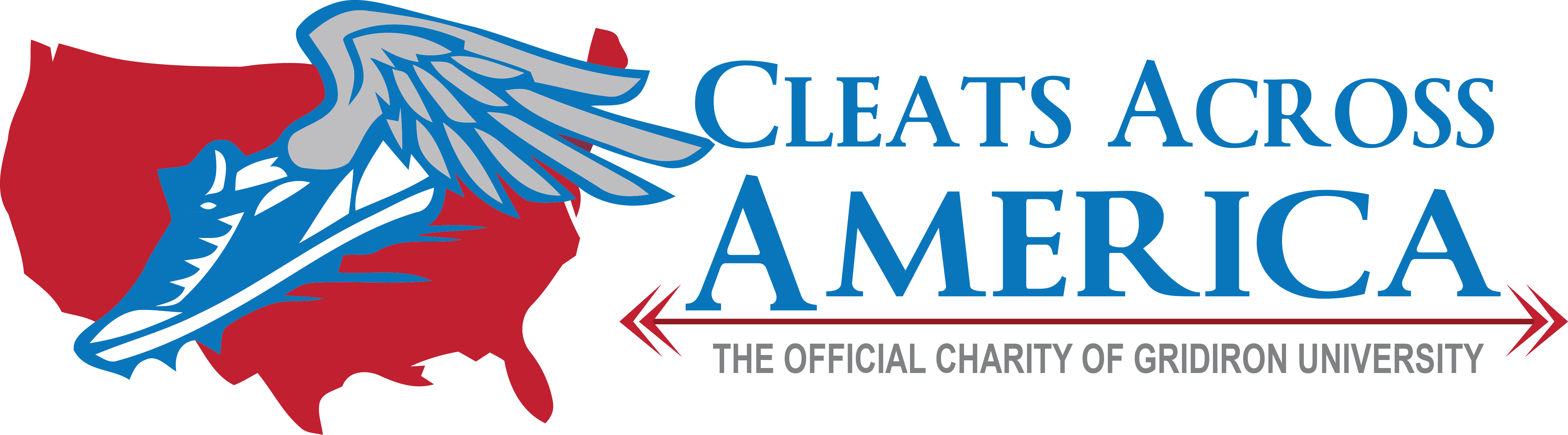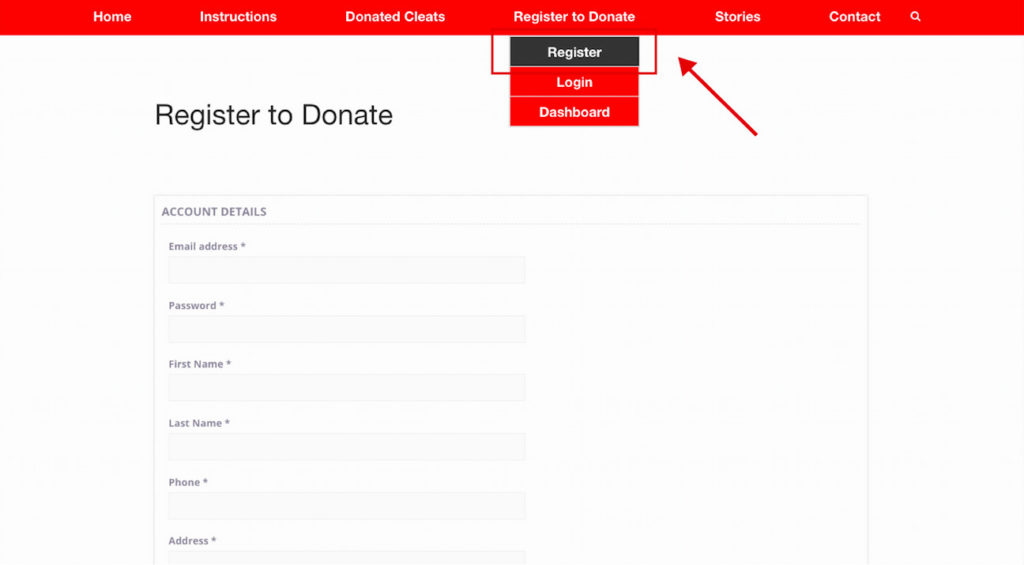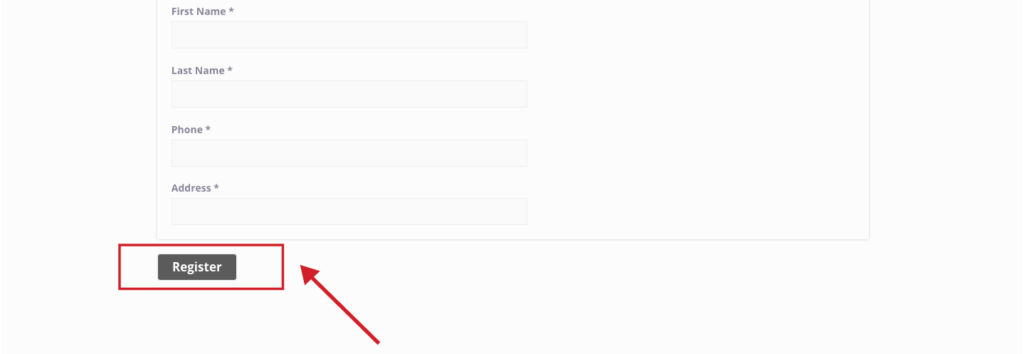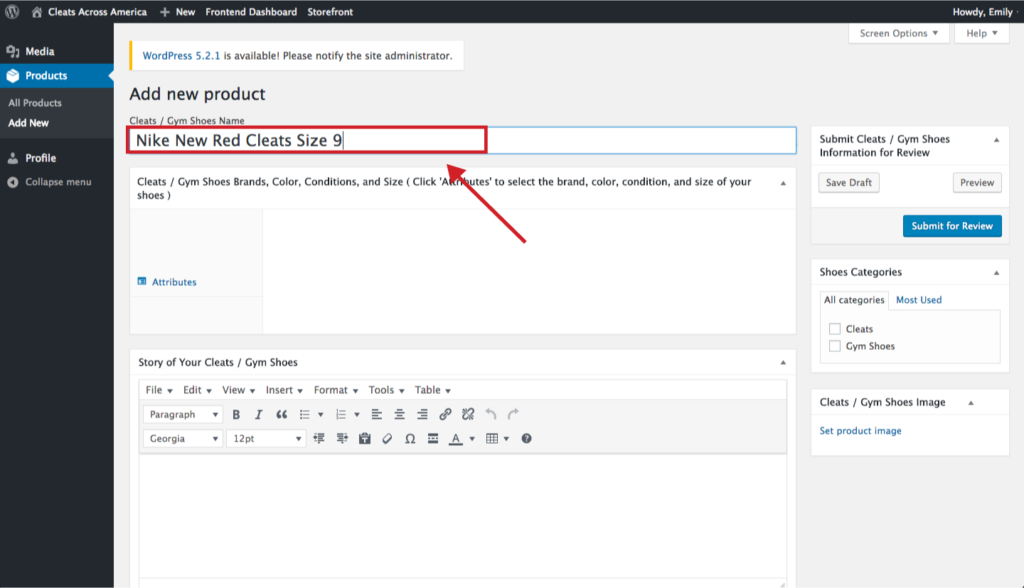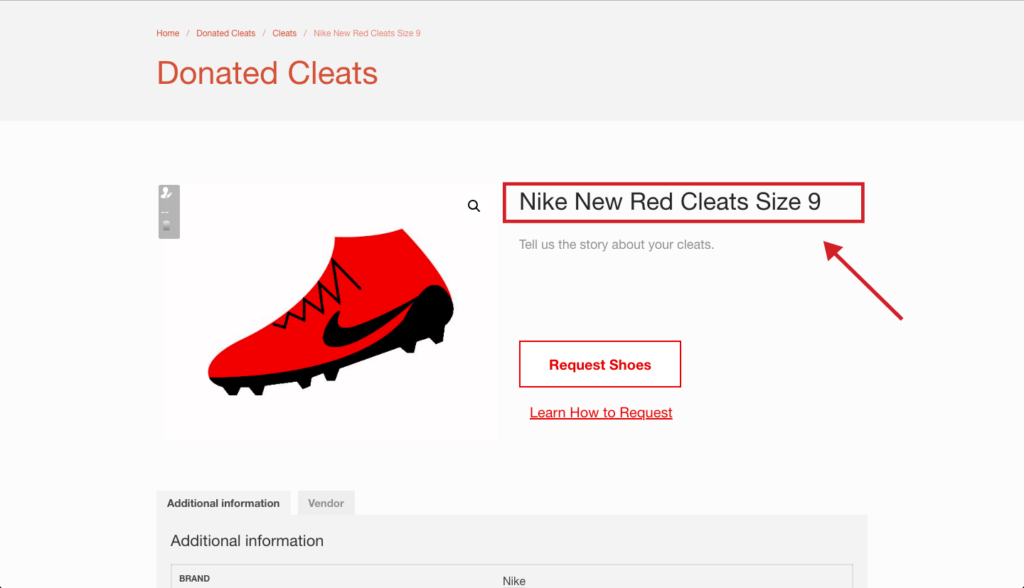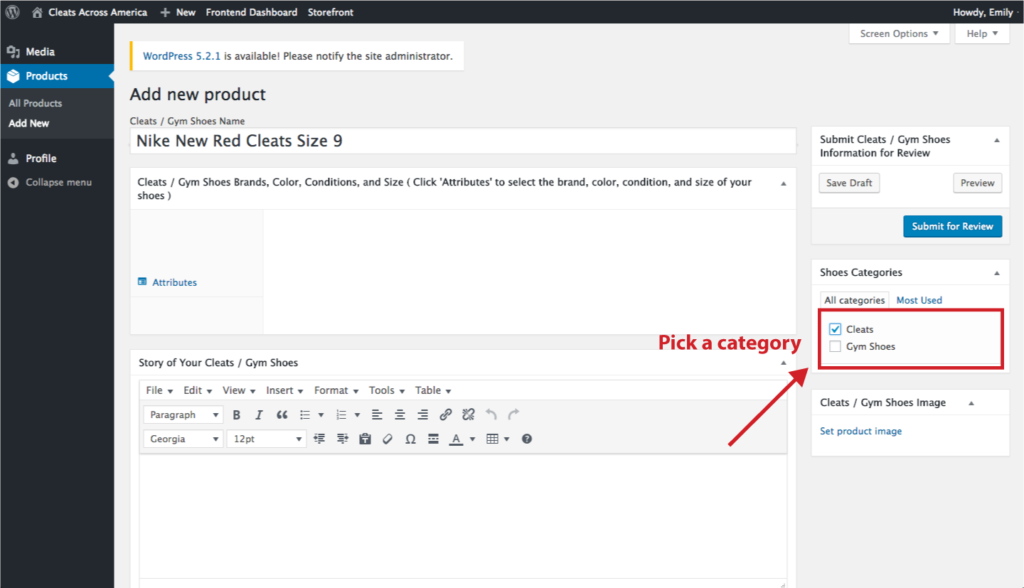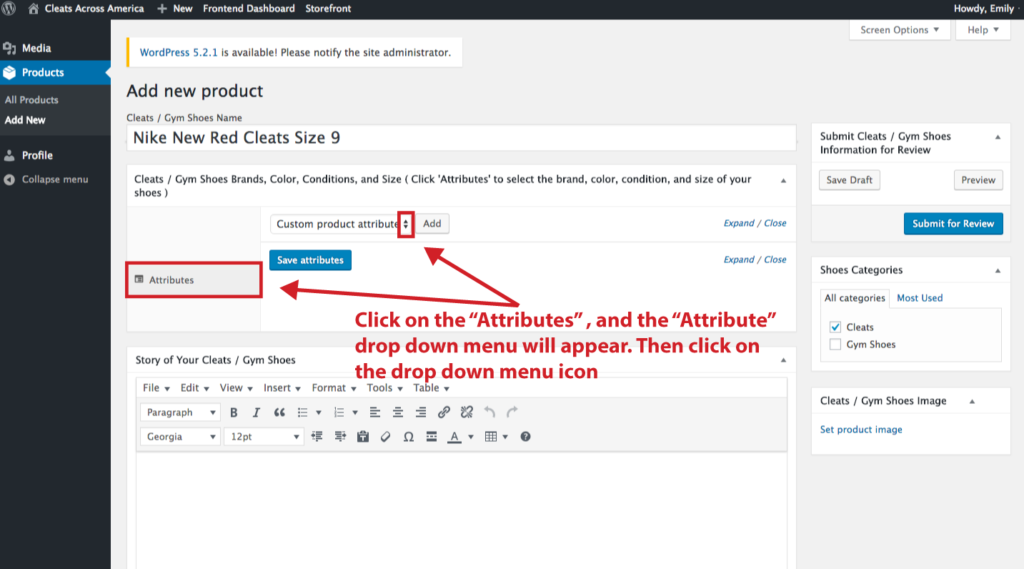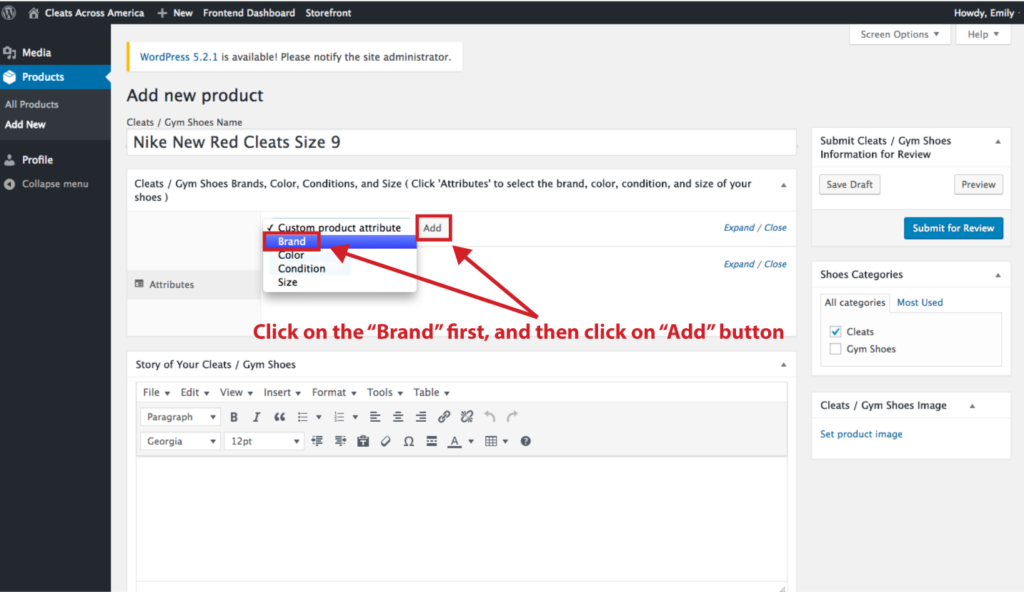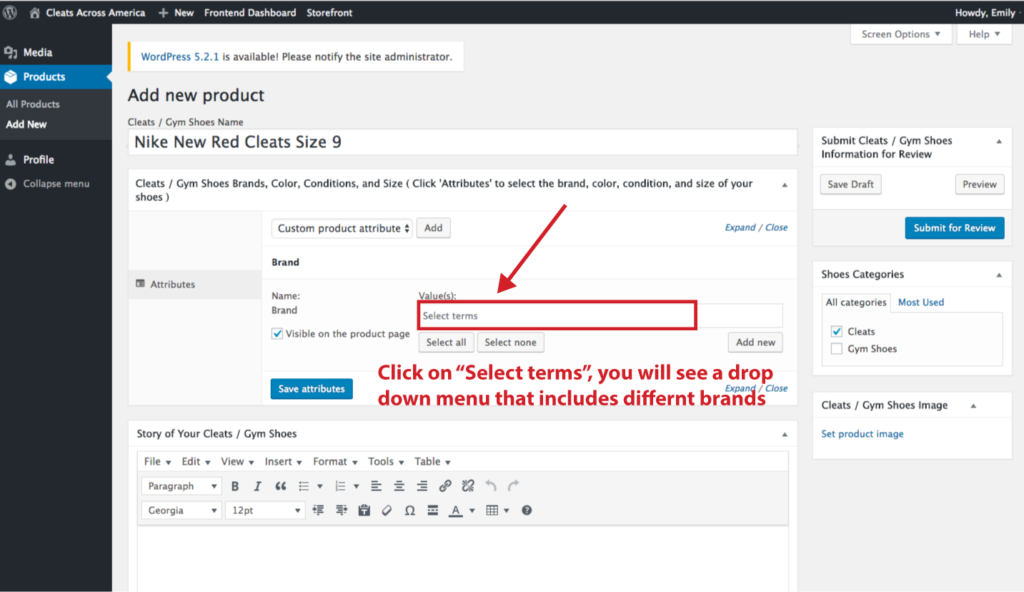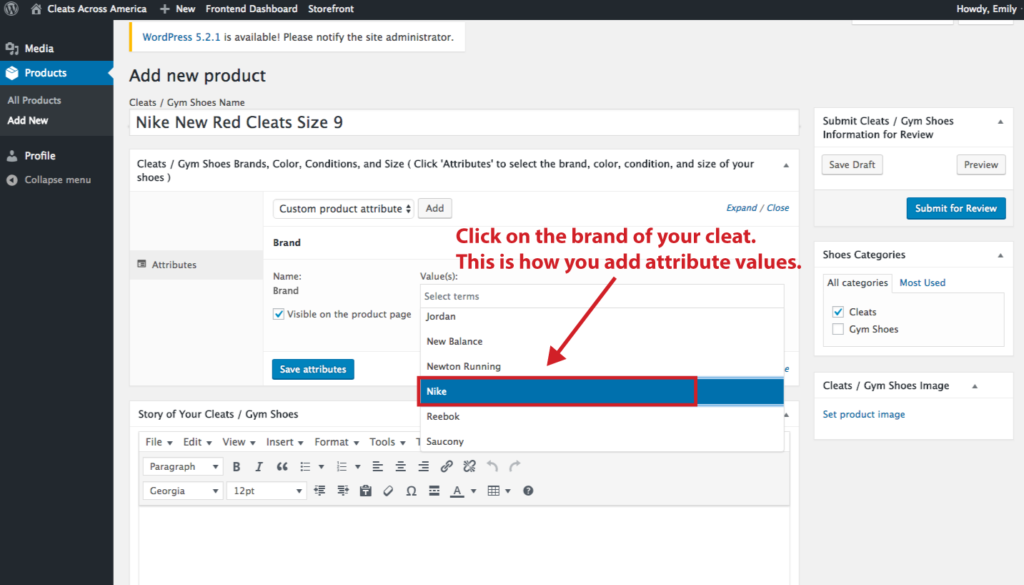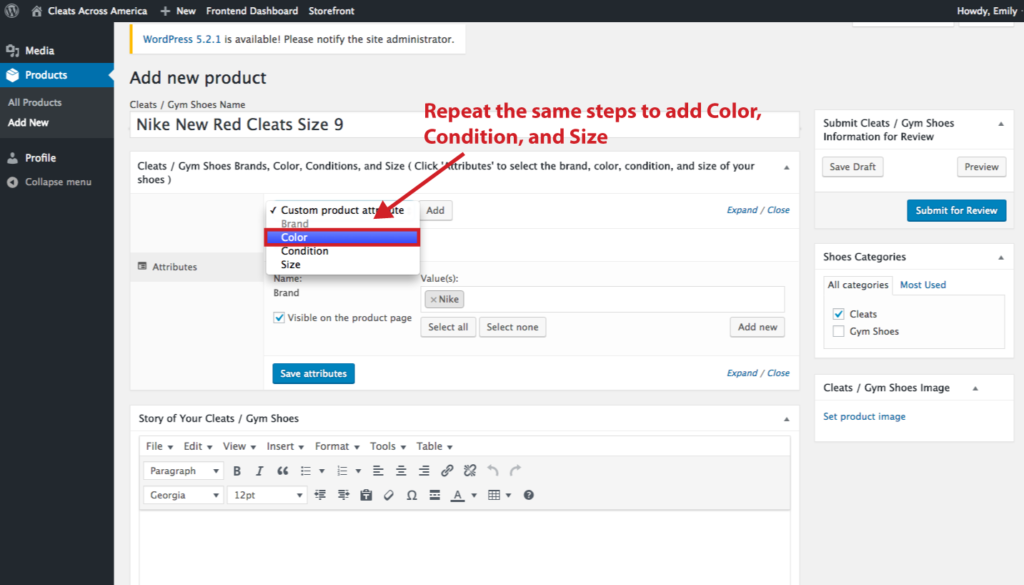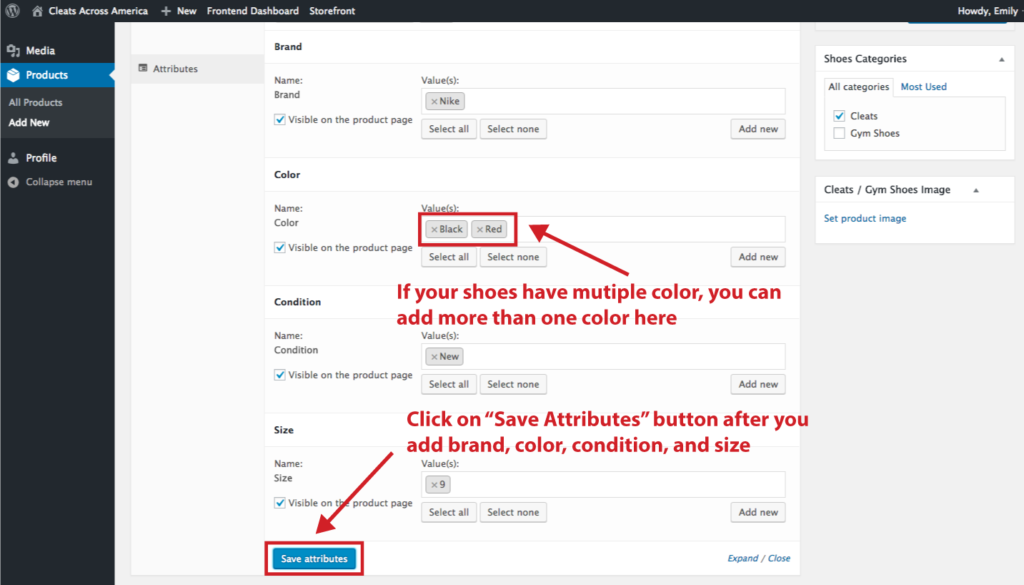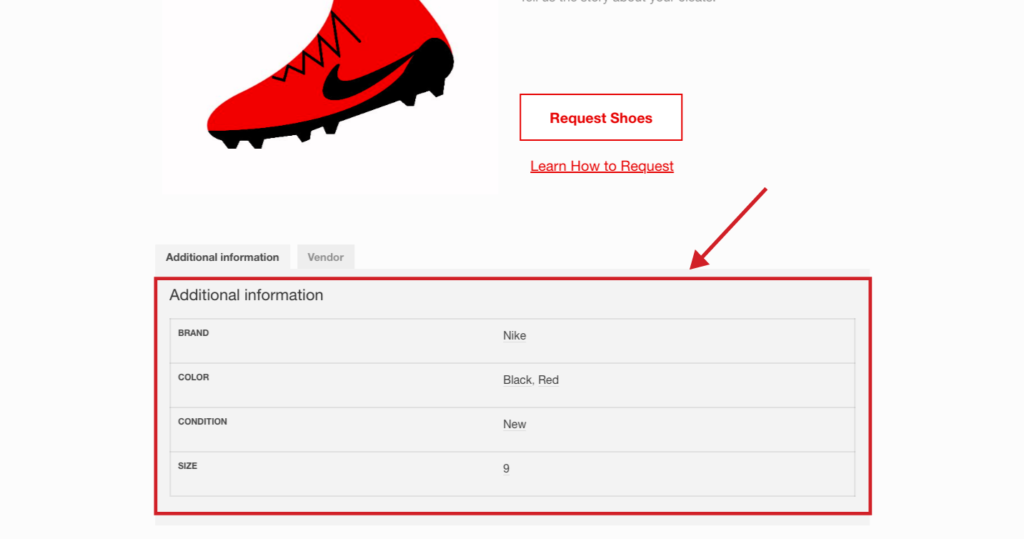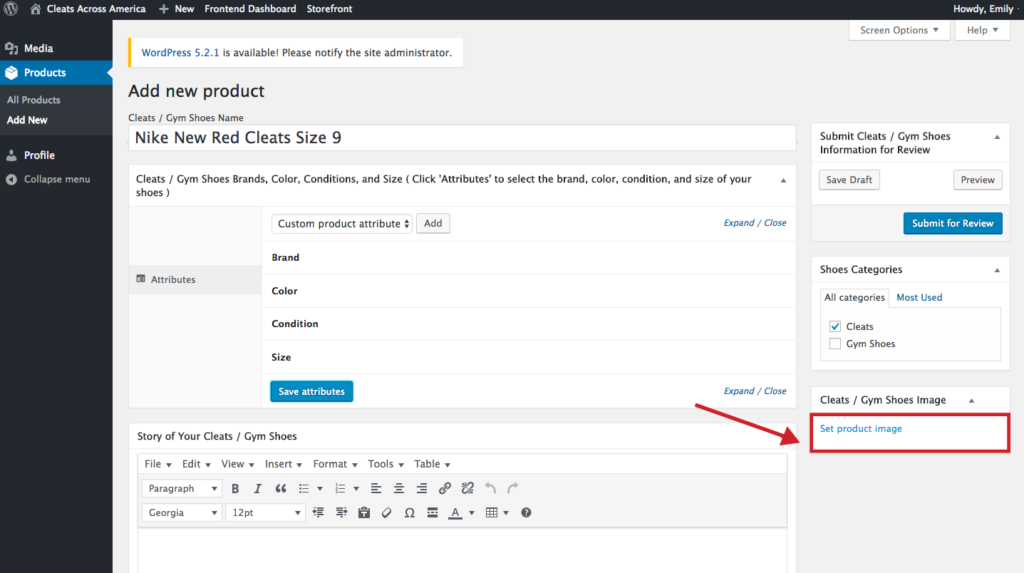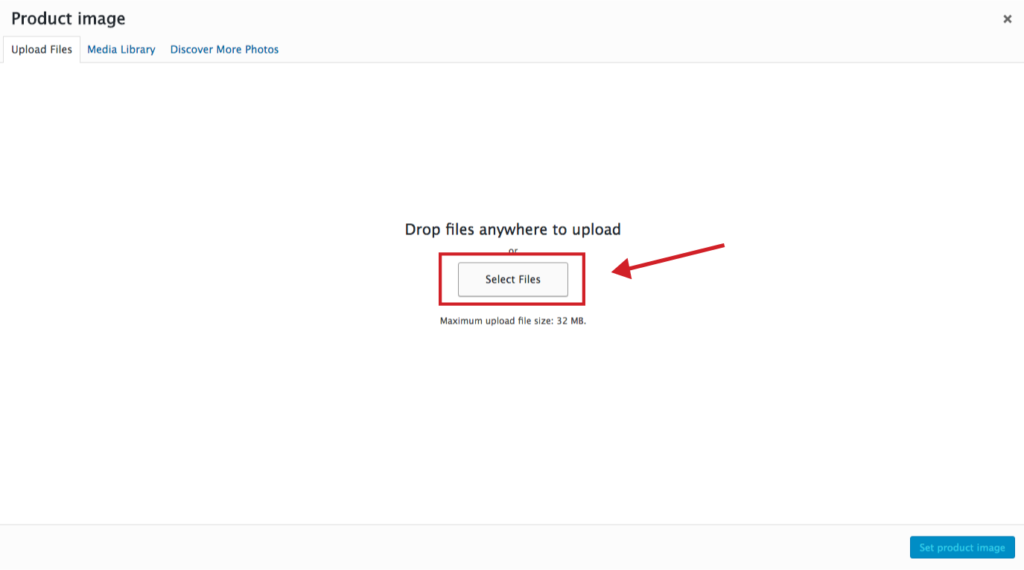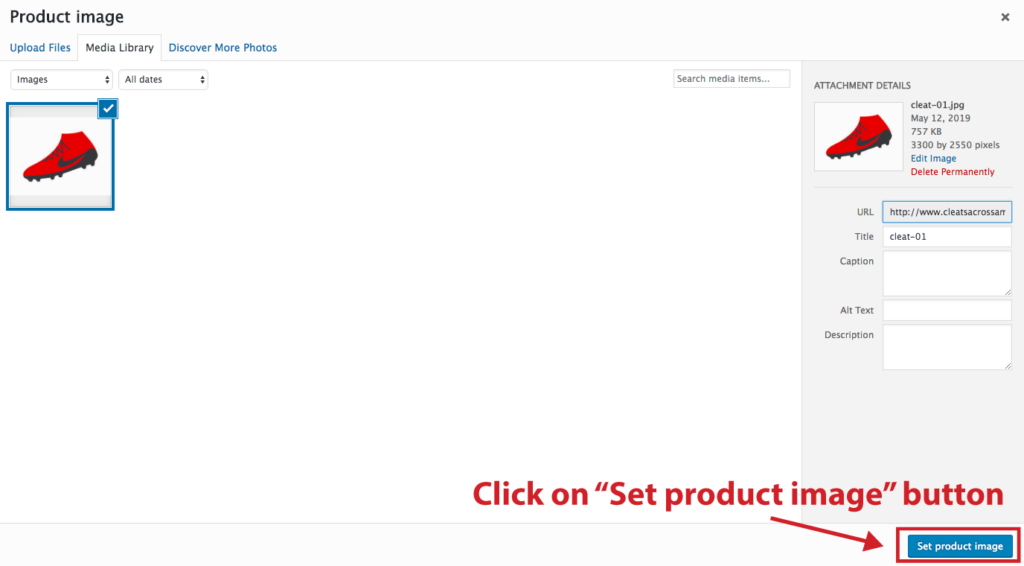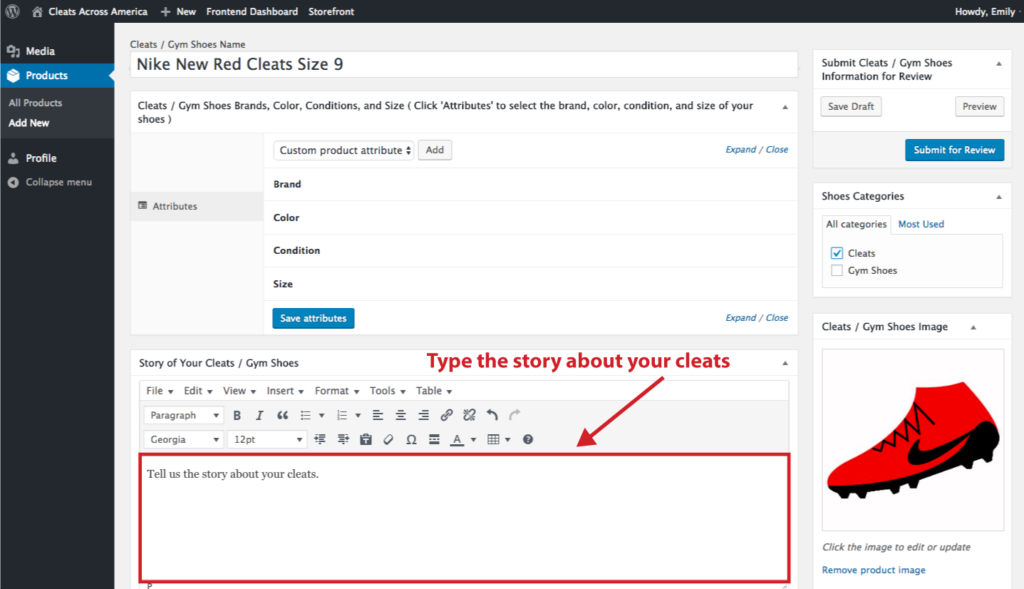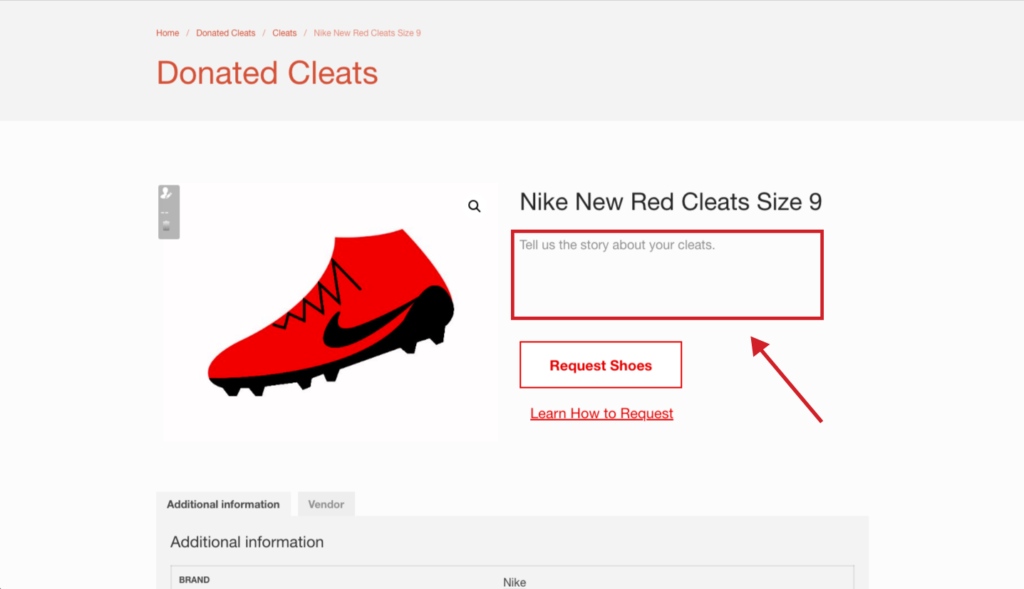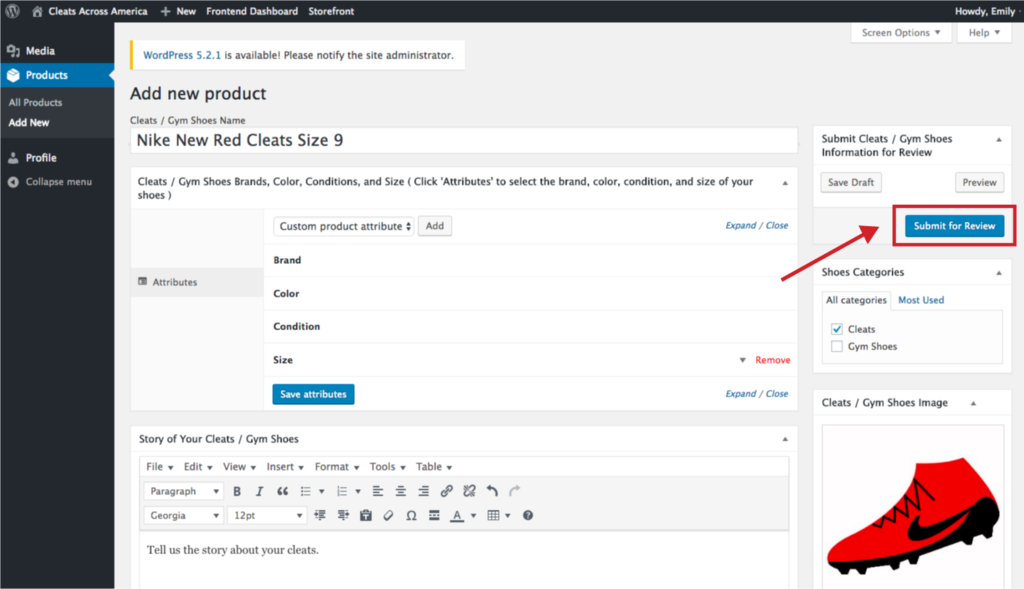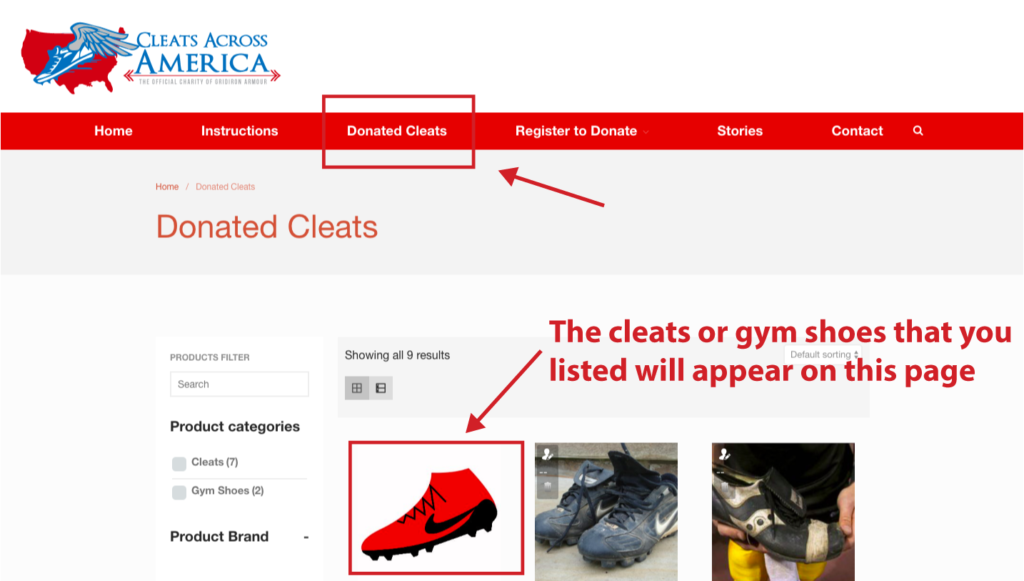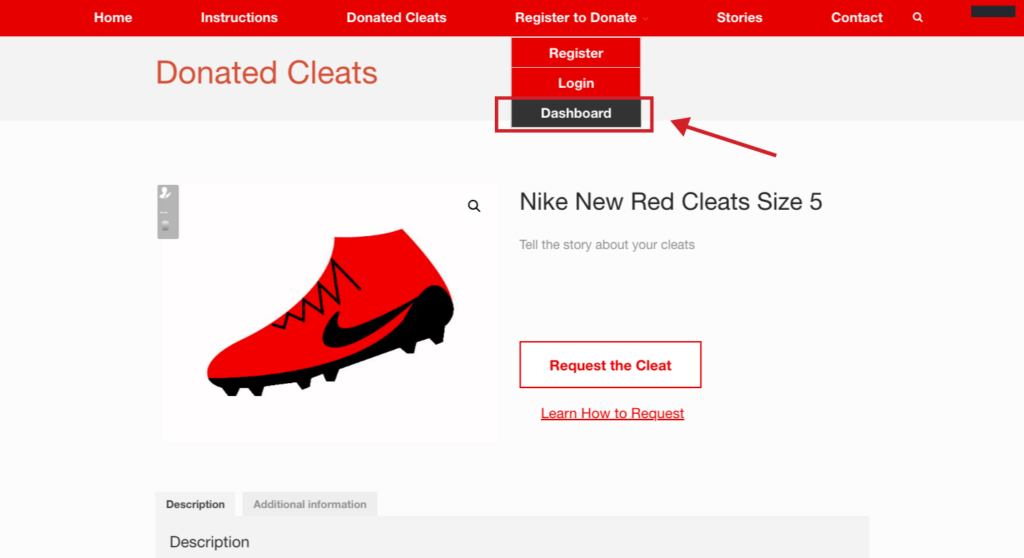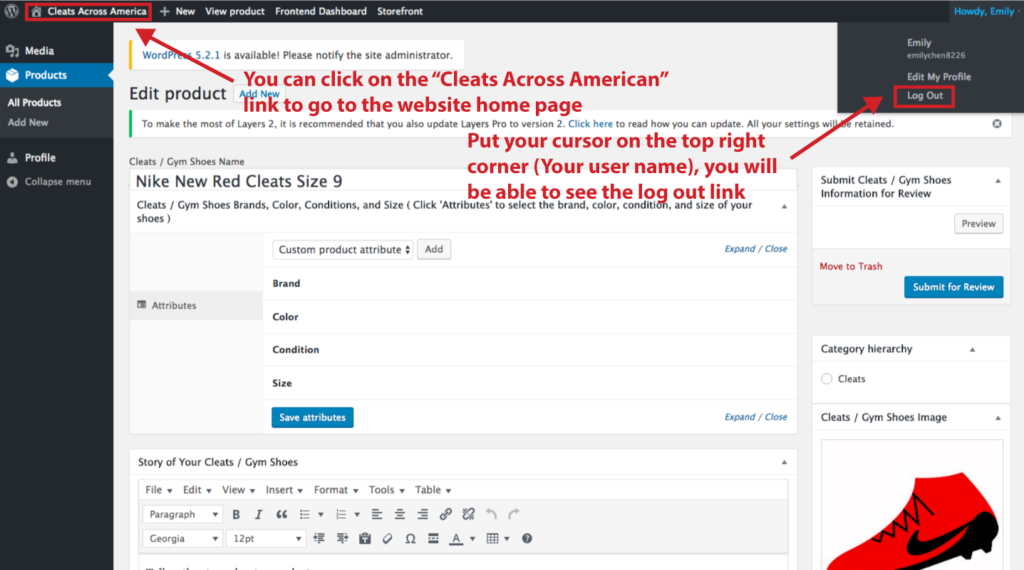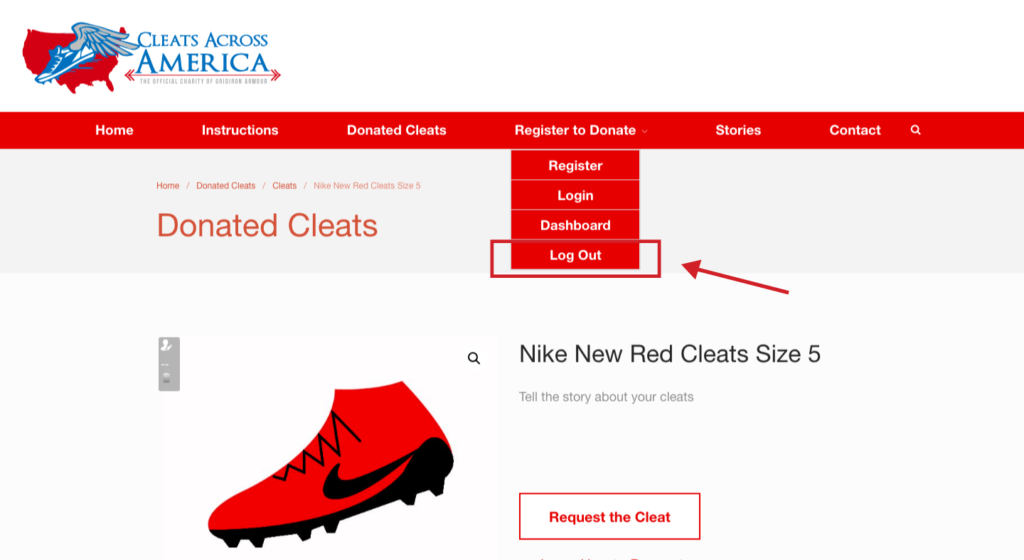How to Donate Cleats
Video Instruction
Still have questions? Please read the following instruction step by step
Register
Step 1
Click on the “Register” link in the sub menu.
Step 2
Fill out the registration form and then click on the “Register” button.
List Your Cleats
Step 3
Click on the “Register” button will take you to this page directly. Enter a name for the cleats or gym shoes you would like to donate.
This is what step 3 will look like on the final shoes page.
Step 4
Add categories. You must pick a category for your cleat or gym shoes in the “Product Categories” section.
Step 5
Add Attributes and Attribute Values. You must click on each attribute (Brand, Color, Condition, Size) and hit the “Add” button individually. If you can’t find your cleat brand in the drop down menu, you have to type it by yourself. You can select condition, color, and size from the options in the drop down menu (You are able to select more than one color, if your cleats or gym shoes has multiple colors). Remember to hit the “Save Attributes” button after you done.
This is what step 5 looks like on the final shoes page.
Step 6
Add your cleats image. Click on the “Set product image” link to select the photo from your computer.
Step 7
Type the story about your cleats. Tell us about the time you caught a punt and ran it for a TD or when you made an awesome block for the QB.
This is what step 7 will look like on the final shoes page.
Step 8
Click on the “Submit for Review” button to submit your shoes information to us for review in order to make sure the information and picture you insert are appropriate.
We will list your shoes as soon as possible if we think your information and picture are appropriate. You will be able to see your cleats in “Donated Cleats” page
You can preview the shoes page that you just created by clicking on the link “Preview Product”.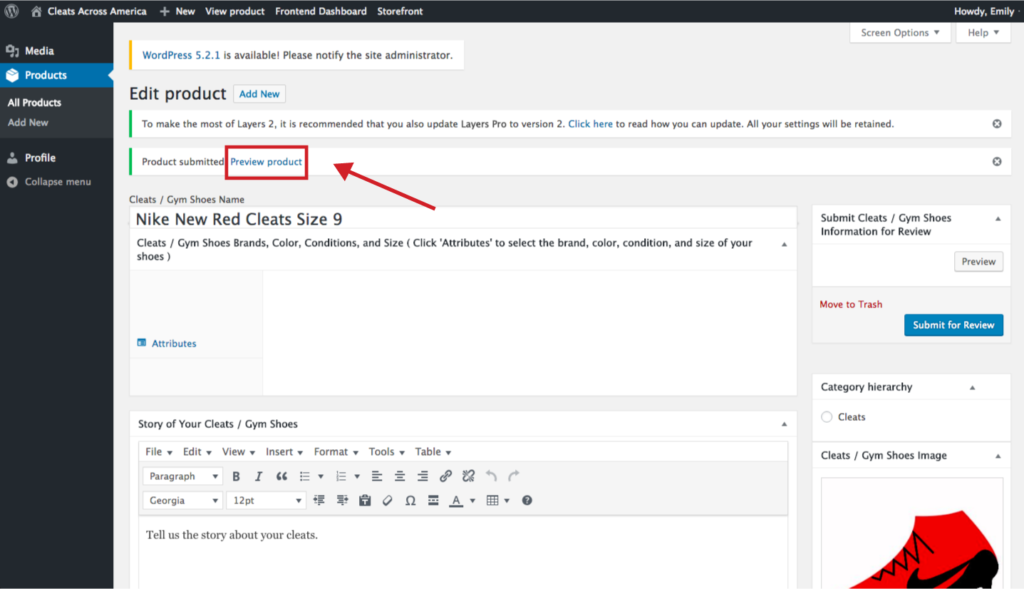
If you want to go back to the backend of the website for updating your cleats information, click on “Dashboard” link in the sub menu.
When done, You will be able to see the “Log Out” link by putting your cursor on the top right corner, or to go back to the home page of the website, you can click the link on the top left corner. You can also use the “Log Out” drop down menu on the home page of the website.